|

|


|
 |
A virtual desktop manager which
will create up to 4 virtual desktops
Multi DesktopV3.00 is a hip software tool that
helps you to run more programs and open more
windows without getting the screen too crowded.
When a lot of windows are opened in the current
desktop and you do not have work space you can
switch to another desktop, which appears blank
- and continue working in that one.
Ever wished you had several screens on you
desktop? Multi Desktop is a virtual desktop
manager which will create up to 4 virtual desktops
allowing you to have different windows open
on each of them.
|
|
| |
System
Requirements: |
 |
 |
 |
| |
- x86-based personal computer
- Microsoft Windows 95/98/NT/2000/ME/XP
- No less than 32MB application RAM
- 5 MB hard disk space
- screen resolution must be no less than 640x480
pixels
|
|
|