| 8848Soft, Inc provides common questions
and answers for all of our products. Please review the common
questions and support information. If you do not find your answer
here, please feel free to submit a Support Request (click here), and a support representative will promptly assist
you.
| |
FAQ: |
 |
 |
 |
| |
- 1. How do I install Convert DOC to PDF
For Word?
Double click the install file which you download from
the web site. It is strongly recommended that you
accept the installation default settings (just press
OK, Yes, or Next, as appropriate), After your installation,
it will ask you to download the Free
PS Convert Driver(A free Postscript-to-PDF converter),
Please download and install the Free
PS Convert Driver. Then the installation is finished,
you can use the converter now.
- 2. When
installing, What does "The memory could not
be
"written"." mean?
It means that you have meet the Microsoft DEP problem.
(Note: Microsoft Windows XP Service
Pack 2 helps protect your computer against the insertion
of malicious code into areas of computer memory reserved
for non-executable code by implementing a set of hardware
and software-enforced technologies called Data Execution
Prevention (DEP))
And you can follow these steps to resolve the problem:
1.Click Start, and then click ControlPanel.
2.Under Pickacategory, click PerformanceandMaintenance.
3. Under or Pick a Control Panel icon,
click System.
4.Click the Advanced tab.
5.In the Performance area, click
Settings.
6.Click the DataExecutionPrevention
tab.
7.Click Add.
8. Locate and select the executable for the application
that is failing, and then click Open.
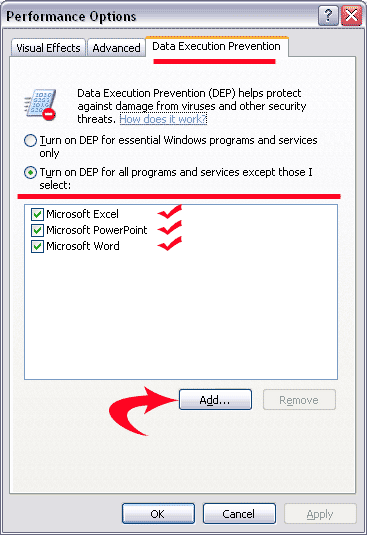
9. In the warning box, click OK. The selected program
now appears in the DEP program area.
10. Click Apply, and then click OK. A dialog box appears
and informs you that you must restart your computer
for the setting to take effect. Click OK.
11. Now you can install our products again.
- 3. Can I pay online with my credit card?
Is it safe?
Yes, online transactions through our site use industry-standard
SSL encryption to protect users' information. We do
not store financial information processed through
our site. All orders are processed by PayPal and Emetrix
on our behalf. Details of the privacy policies of
PayPal
or Emetrix
may be found on their sites.
- 4. I'm already trying
a trial of your product. How do I purchase it?
Please visit the purchase page by clicking on the
link at the top of this page. You can purchase a download
version, and you will receive a license code immediately
to fully register your current trial product. You
do NOT need to uninstall the trial version.
- 5. How do I register
(unlock) the trial product after I received the
registered code?
As soon as your order have been approved, you will
receive an email that includes your registered name
and registered code, then you can register the trial
product:(see
how it works)
1: launch the register dialog.
2: please fill your registered name and registered
code in the right field. (Note:4 letters for one registered
code edit field.)
3: click the "Register" button in the dialog.
4: restart the application.
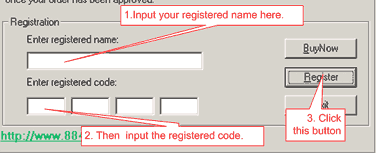
(Attention: If the application says the registered
code is in error, normally this is because we have
upgraded the product, so you need to download the
newest version product from here.
If you don't know how to download the product (please
click
here). After you have download the new version
product, please uninstall the old version product.
Then reinstall the new version product, then do the
4 steps over to register the trial
product.)
- 6. How can I add a custom page size on
Windows XP or 2000?
In the Control Panel select Printers and Faxes. Select
FiletoServer Properties. Choose the Forms tab to
specify a custom page size.
- 7. Why does the converter only convert
the first page of my document?
You can only convert the first page of document in
the trial version, and the full version
doesn't have this problem. To remove the limitation,
please click
here to get the full version.
- 8. What does "You still have not installed
a virtual printer, you need to reinstall the program!"
mean?
It means that some program files are missed. So you
download the printer driver from here, and it will fix the probe lm
automatically.
- 9. Why the toolbar does not respond? and
how to fix this problem.
During Office startup, Office checks for problems
such as add-in or extension. When a problem is
detected at startup, Office adds it to
a Disabled Items list and refuses to load it. And
you can Enable items that were disabled by Office
Safe Mode.
1. On the Help menu, click About
Microsoft <application>.
2. Click Disabled Items.
3. Select the items you want to enable.
4. Click Enable.
5. Restart you computer and reopen the Microsoft <application>.
6. Now please try to use the toolbar again.
- 10. What can I do if the converted PDF
can't be opened in Adobe Reader?
Make sure you have set to embed 100% of used characters
in PDF Options dialog, or simply clicking "Set
Default" button in the PDF options dialog, and
it will fix the problem, then convert the document
again.
- 11. How do I uninstall Convert DOC to PDF
For Word?
1. Activate the Control Panel, double click Add/Remove
Programs.
2. Search for Convert DOC to PDF For Word listbox
entry and Remove the program.
3. Goto ToolstoCustomize and under Toolbars tab
in Word, check the item called "Convert DOC to
PDF For Word", and click the "delete"
Button.(see
how it works)
- 12. Is 8848Soft Product
spyware?
No. No 8848Soft products monitor sites the user visits
or report back how our products are used.
- 13. How can I custom the page size for
the converted PDF files?
Before you convert the doc to pdf format, please
set the right print form for Microsoft Office Application.
It's just like what you had setup for the normal
printing.
First, you need to create a custom form, follow
these steps:
1. Navigate to Control Panel, double-click Printers.
2. On the File menu, click Server Properties.
3. On the Forms tab, select the Create A New Form
check box.
4. Enter the settings for the new form.
5. Click Save Form or OK.
Second, you need to use the new form as the default
form, follow these steps:
1. In Control Panel, double-click Printers.
2. Right-click the printer "PDFConverter",
and then click Properties.
3. On the General tab, click Preferences.
4. On the Paper Quality tab, click Advanced, and
then in the Paper Size dropdown menu, select the
custom form size
5. Click OK.
Now you can create the Custom Page Size PDF from
Word now.
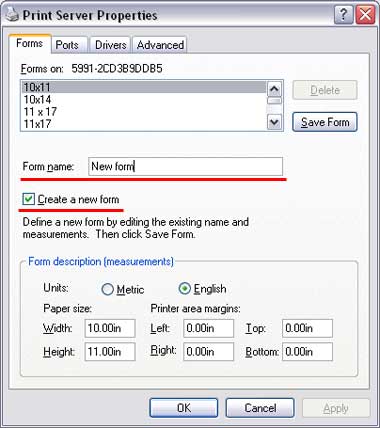
- 14. Do
8848soft Products support Vista?
Yes. all pdf-convert products support MS Windows
Vista, the error message doesn't
affect your use.
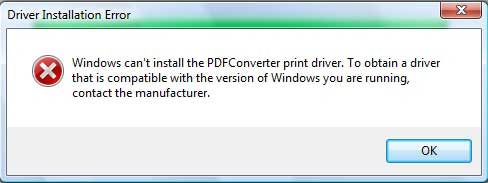
|
|