|

|
 |
 |
Kill popup and block pop up windows
Are you tired of those annoying unsolicited
pop-up windows? Are you not frustrated with
other popup killers that interfere your normal
browsing by blocking new windows that should
not be blocked? Now here is the solution. Ban
Popup assists by preventing unwanted pop-up
windows from displaying while you browse the
Internet. Ban Popup supports the most popular
browsers. You can decide when to activate/ de-activate
Ban Popup will meet all your popup window kill
needs -- compared to similar products currently
available, Ban Popup contains features that
you will find far superior.
|
|
| |
System
Requirements: |
 |
 |
 |
| |
- x86-based personal computer
- Microsoft Windows 95/98/NT/2000/ME/XP
- No less than 32MB application RAM
- 5 MB hard disk space
- screen resolution must be no less than 640x480
pixels
|
|
|